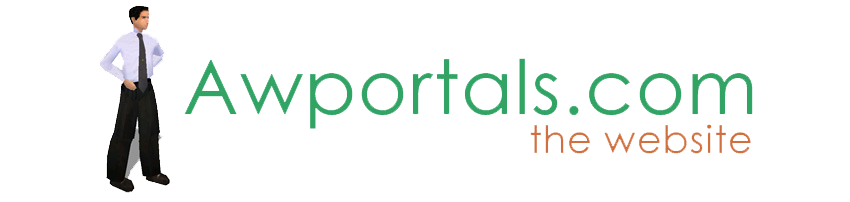|
|
How to use PNG as Texture
About Truespace Archives
These pages are a copy of the official truespace forums prior to their removal somewhere around 2011.
They are retained here for archive purposes only.
How to use PNG as Texture // New Users
Post by Musikman // Apr 29, 2009, 1:43pm
|
Musikman
Total Posts: 88
|
I created a basic wood pattern in GIMP and saved it as a PNG file. (similar to viperfish tutorial) Then, using windows explorer I moved it to a library folder in TS. I want to use it to paint a wood texture on an object in TS.
I got the png file to apply to the object by dragging to the LE then ctrl drag/drop to the constant texture thumbnail. For some reason, when I used a basic solid color texture that I had used from a previous session the "constant texture" thumbnail was not visible when I clicked on the material inspector tool. All that was in the panel was "Material Editor", "D3D Material Editor", and "D3D Material"....no "Constant Texture". I had to simulate the steps in the viperfish tut and load the Chapter 1 provided "constant texture" to the object first, then I was able to see the constant texture thumbnail in the panel again and ctrl-click dragged my png wood grain onto the constant texture thumbnail, then applied it to my object) Why am I losing the constant texture thumbnail if I use any other material besides the one that came with the orgainics course?
Also, I drew a square cube, a cylinder, and a rectangular cube separately. I can select points and work on them separately in point edit mode, but when I get out of point edit mode and try to select and move the position of only one with the object widget, they all move together as a group and can't be selected separately. This also affects things when I apply a texture, all the objects get painted with it. Any way to separately texture/paint/move each object? Only thing I could think of was painting individual faces on the object one by one in point edit mode.
Thanks!
Paul |
Post by Jack Edwards // Apr 30, 2009, 12:07am
|
Jack Edwards
Total Posts: 4062

|
Hi Paul, the Constant Texture is a custom texture that I made specifically for the Viperfish course. If you open the D3D materials library you'll find the built in real-time materials. Note that these are specific to the real-time view and dont work with the various render engines (Lightworks, VRay, VirtualLight, YafaRay -- etc.).
For real-time view, to add a diffuse texture and bumpmap (normal map actually), you may want to look at the TextureBump material. Note that the D3D materials use normal maps instead of bumpmaps. There is a plug-in for Gimp that you can download to convert your bump maps to normal maps. |
Post by TomG // Apr 30, 2009, 1:12am
|
TomG
Total Posts: 3397
|
Sounds like the primitives were added in point edit mode. If you make a cube, enter PE, then add more primitives without exiting PE, you are adding those primitives directly into the geometry of the cube, making them all part of the same object.
Simply add the primitives outside of PE mode to avoid this.
You can separate them by selecting all the faces for one of them (you could use the rectangle tool; you could select one face then use "Select Connected") then use the Seperate Selection to turn it into a separate object. This works even if you didnt add things using PE mode of course - if you booleaned things together, loaded a purchased object that you need to separate into parts, if you want to take a selection of faces and turn it into a separate object, etc.
On the materials, be sure you know your intended final render engine, as materials can be render engine specific and work only in one engine. The Constant shader is an example of such, and if I remember rightly since it is Constant, it is unaffected by lighting in the scene. This would make it unsuited for most objects, but ideal for background reference planes. For an actual object in the scene, unless it has some sort of glow, you don't want to use something like a Constant shader, as you want lighting and shadows to fall on it and define its shape.
HTH!
Tom |
Post by Musikman // May 1, 2009, 4:59pm
|
Musikman
Total Posts: 88
|
Hi Tom, the Separate Selection worked great, used rectangle select, (which seems to automatically switch the selected object(s) to point edit mode), then used the Separate tool & that did the trick!
Jack, thank you for the tip on the conversion tool that can be downloaded for gimp, I'm assuming it's on the gimp webpage somewhere, I'll have a look around for it. Still going over the info you've given me on the textures, will be looking up "diffuse texture" later to see what effect it has when applied to an object. Hope to learn more about the how's & why's of textures as it seems vital to creating realistic models/scenes. Thanks again for all your help!
:)
Paul |
Post by Jack Edwards // May 2, 2009, 1:37am
|
Jack Edwards
Total Posts: 4062

|
Here you go:
http://nifelheim.dyndns.org/~cocidius/normalmap/ |
Post by Musikman // May 2, 2009, 11:02am
|
Musikman
Total Posts: 88
|
Thanks for the link Jack :) much apprecitated, I couldn't find it!
I've been watching some of the Texture Creation video course in hopes of becoming more familiar with how textures and materials are applied. Some very good stuff in there that helped alot.
I'm still a rookie, so the terminology still bogging me down a bit (wish some of this stuff could be defined in layman's terms):rolleyes:, but all in all I did learn more by watching it actually being done, mostly on model side in videos though....Simply reading about the process can be confusing without actually seeing the steps performed.
UV mapping..........I drew a cube, applied brick texture to it, played around with UV to see how it changes it, pretty cool stuff!
Paul |
|