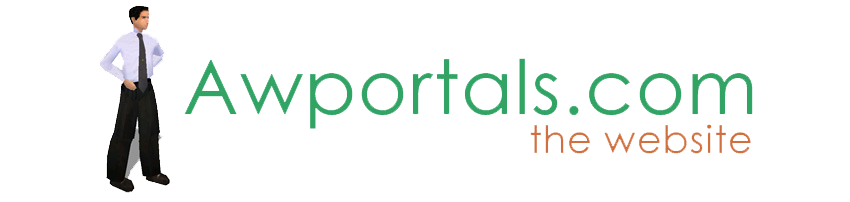
ThreadTruespace ArchiveSite FeaturesActiveworlds SupportHistoric Archives |
how to render high quality animations
About Truespace ArchivesThese pages are a copy of the official truespace forums prior to their removal somewhere around 2011. They are retained here for archive purposes only. how to render high quality animations // Visitor AreaPost by Unregistered // Apr 29, 2006, 5:35pm
Post by Alien // Apr 30, 2006, 6:00am
Post by GraySho // Apr 30, 2006, 6:33am
Post by frank // Apr 30, 2006, 3:02pm
Post by Bobbins // May 1, 2006, 10:00pm
|