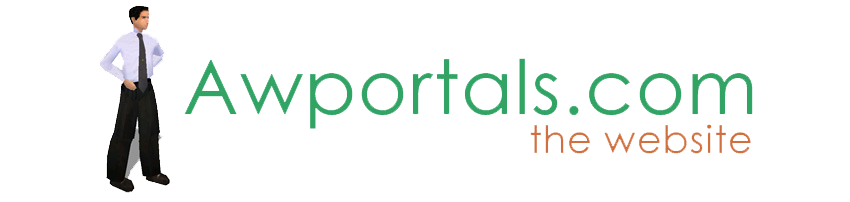|
|
How to get rid of serrated borders, TS 3.2
About Truespace Archives
These pages are a copy of the official truespace forums prior to their removal somewhere around 2011.
They are retained here for archive purposes only.
How to get rid of serrated borders, TS 3.2 // Visitor Area
Post by Jose Lopez // Sep 16, 2008, 1:06pm
|
Jose Lopez
Total Posts: 0
|
Hello,
I've been playing with TS 3.2 since it was released freely and I've been learning how to use it.
There is something that I'd like to know but I've not found information about it. When one constructs a scene and put objects here and there and rotates or move things around, serrated borders appear in objects which don't disappear when the scene is rendered even with the antialias feature activated.
How could those annoying serrated borders be eliminated and give more realism to the scene.
Thanks.
Jose. |
Post by Norm // Sep 17, 2008, 4:42am
|
Norm
Total Posts: 862

|
Can you do a quick screen grab and display image of the problem for us? Initially it sounds like a "quality" setting for the render is low. |
Post by Jose Lopez // Sep 17, 2008, 6:38am
|
Jose Lopez
Total Posts: 0
|
Thank you Norm.
Here is the picture with the serrated borders.
http://i299.photobucket.com/albums/mm300/chitojalm/serrated.jpg
Thanks again.
Jose. |
Post by Emmanuel // Sep 17, 2008, 7:05am
|
Emmanuel
Total Posts: 439

|
Norm, the Render settings in tS7.6 are set by default to MEDIUM for Quality and to NONE for Antialiasing (both in Workspace and Modeler render options).
This has been reported during tS7.6 development but it is still there.
Could you make sure tS7.61 will come with Rendering quality set to HIGH and Antialiasing to ADAPTIVE by default ?
This is the main remark I get from new users : their first renders always have a bad look because they don't know yet the right place to improve the quality :(
Most of them don't ask on the forum like Jose just did, nor look into the manual... and some simply come to the conclusion that trueSpace is free because its renderer is bad. |
Post by Jalm // Sep 18, 2008, 4:42am
|
Jalm
Total Posts: 21

|
Thanks.
Here is an image of the serrated borders.
http://i299.photobucket.com/albums/mm300/chitojalm/serrated.jpg |
Post by Norm // Sep 18, 2008, 5:01am
|
Norm
Total Posts: 862

|
There are settings for render quality. The antialiasing seems low. You should increase the setting and notice the effect it has on the render. Quality settings can also affect this. Once you find the settings, experiment with this scene to see the changes that take place with different settings. Once you get a feeling for how the settings affect your renders, you can make decisions on what to set them at for the desired result.
Hope this is helpful. |
Post by TomG // Sep 18, 2008, 6:47am
|
TomG
Total Posts: 3397
|
You should raise the Anti-Aliasing settings. The other option is to render the image to a larger size and scale down in a 2D image editing software (eg Photoshop and similar).
To add 2x anti aliasing, render your image twice as wide and twice as tall - eg if you want a 1024x768 image, render it as 2048 and 1536, then scale down in Photoshop (or other 2D image package). For 4 x, render to an image 4x the size etc.
Note that this sort of rescaling is just what tS does with its own anti-aliasing. I can't recall if tS3.2 has a limit as to how high AA will go - in newer versions, "adaptive" is usually best, and then 4x or 2x (more anti aliasing will mean slower renders, as will rendering to larger images of course).
BTW these serrated borders are named "jaggies" in 3D jargon :) The effect is often called a "stairstep effect", and is accurately referred to as aliasing. Hence anti-aliasing is to remove it.
HTH!
Tom |
Post by Emmanuel // Sep 18, 2008, 7:02am
|
Emmanuel
Total Posts: 439

|
And this one is to see where it takes place : |
Post by Norm // Sep 18, 2008, 7:13am
|
Norm
Total Posts: 862

|
opps, for ts3.2, find render options by r-click on render icon: |
Post by Jalm // Sep 18, 2008, 7:28am
|
Jalm
Total Posts: 21

|
Thanks for your responses.
I tried the maximum antialias feature up to 4x and some improvement can be seen but some of the "jaggies" still are there.
http://i299.photobucket.com/albums/mm300/chitojalm/serrated1.jpg
Anyway a too high aa level makes some details lost by the blur effect. I like some of hardness in the scenes.
Do the "jaggies" appear in the TS 7.6 as well ? I saw them too in the TS 6.0 demo version I think. |
Post by Norm // Sep 18, 2008, 7:32am
|
Norm
Total Posts: 862

|
If even 4x does not improve enough, general rule is to provide more geometry. Say one of the beams is an elongated cube. By default, only has 6 sides; trueSpace has to figure out render from point "a" to point "b" along the beam's length. If you divide the beam so there are geometric divisions along the length, you give trueSpace a shorter distance to computate. This can help to remove the jaggies (in some instances). |
Post by TomG // Sep 18, 2008, 7:52am
|
TomG
Total Posts: 3397
|
Rendering to a larger image and scaling down can also give better results btw, where native anti-alias fails. I did extensive testing when rendering my ship model some years ago, and found that to be the case (I had small "near but not quite horizontal" railings, and the render to larger image and scale down provided better results than just using native anti-aliasing).
I'd try that myself in this case :)
HTH!
Tom |
Post by Jalm // Sep 18, 2008, 10:50am
|
Jalm
Total Posts: 21

|
If even 4x does not improve enough, general rule is to provide more geometry. Say one of the beams is an elongated cube. By default, only has 6 sides; trueSpace has to figure out render from point "a" to point "b" along the beam's length. If you divide the beam so there are geometric divisions along the length, you give trueSpace a shorter distance to computate. This can help to remove the jaggies (in some instances).
I tried that making a new cube with lot of resolution or appling the quad divide option. Curiously that doesn't work much. It seems it doesn't matter what there is between 'a' and 'b' points, the line is not straight.
I'll keep trying...:mad:
For the ones who use TS 7.6, does this happen too ?
Thanks. |
Post by TomG // Sep 19, 2008, 1:44am
|
TomG
Total Posts: 3397
|
tS7.6 uses different render engines than tS3.2. I've not seen aliasing like that in a long time, that would be going back to tS5.2 etc, the render engine changed in tS4 - anyway you can get aliasing like this if you try, but you'd need to try hehe! By default aliasing is nothing like as bad in tS7.6.
Rendering to a larger size and scaling down should give you better results and would be the solution in this case.
HTH!
Tom |
Post by Breech Block // Sep 19, 2008, 2:47am
|
Breech Block
Total Posts: 844

|
Do you get the same effect in both Direct X and Open GL modes? |
Post by Jalm // Sep 19, 2008, 11:48am
|
Jalm
Total Posts: 21

|
Do you get the same effect in both Direct X and Open GL modes?
Thanks, How do I switch modes ? |
Post by Breech Block // Sep 19, 2008, 12:32pm
|
Breech Block
Total Posts: 844

|
Thanks, How do I switch modes ?
Just click on the Direct X Icon and select Open GL. Thats if your version has it. It's been so long since I used that one.
HTH |
Post by Jalm // Sep 20, 2008, 7:50am
|
Jalm
Total Posts: 21

|
Unfortunately TS 3.2 doesn't have that option, at least I didn't find it. |
|