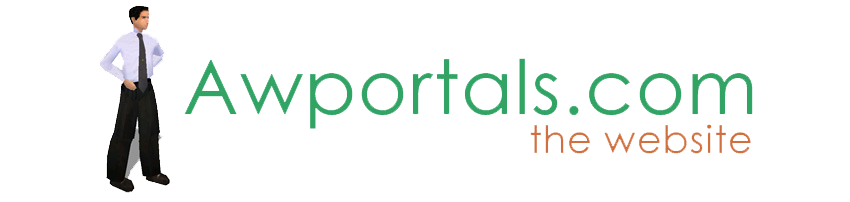|
|
Bitmap Mixer
About Truespace Archives
These pages are a copy of the official truespace forums prior to their removal somewhere around 2011.
They are retained here for archive purposes only.
Bitmap Mixer // Scriptorium
Post by Wigand // Nov 28, 2008, 10:51am
|
Wigand
Total Posts: 462

|
Maybe someone already wrote one. That doesn't matter. Here is mine.
You can mix or blend between two bitmaps. It makes sense if you
use two bitmaps of the same size. ;) |
Post by TomG // Dec 1, 2008, 2:15am
|
TomG
Total Posts: 3397
|
Yet another item that would be great on TurboSquid. I notice there are no active objects and scripts on there at present, meaning that new tS users who don't visit the forums (ie most of them) will have no idea that tS is capable of this sort of addition via objects.
Also it means that this will become buried beneath new forum posts and be unfindable, since forums do not support advance searches like TurboSquid.
I am disappointed at the uptake of placing items on TurboSquid, especially the free ones. It leaves tS looking like it has no developers, no modelers, nothing good to share, to the 3D community at large, which is a big shame, since we have some awesome developers and modelers. But only that tiny proportion that come along to these forums (and on the right day when a post about a new object is on top) will ever know that :(
HTH,
Tom |
Post by spacekdet // Dec 2, 2008, 7:35am
|
spacekdet
Total Posts: 1360

|
Thanks for this tool.
Very nice.
One step closer to layered materials in VRay!
If you feel like a challenge, how about tweaking it so that it uses a third image/mask to mix rather than a percentage? |
Post by Wigand // Dec 2, 2008, 11:10am
|
Wigand
Total Posts: 462

|
Sorry, I do not understand what you say with "rather than percentage"
to mix rather than a percentage?
But it is still possible to put more than one bitmap mixer together.
(It only slows down the performance.)
First step you have 2 then 4, 8, 16 and so on. Is that what you want? |
Post by Electric Jim // Dec 3, 2008, 3:17am
|
Electric Jim
Total Posts: 98
|
I believe what spacekdet means is the ability to use the third image to define how the other two images mix at each point. Think of the third image as purely gray-scale, so each point on it is somewhere between "pure white" and "pure black". Then, the closer a given point (on image 3) is to white, the more that "image 1" will contribute to the final mix. And the closer that point is to black, the more that "image 2" will contribute. (Or vice versa.) Image 3 does not directly get mixed into the final result at all, but it controls the way the other two images get mixed together. In other words, the gray scale value at each point of image 3 allows you to specify a mixing percentage which can vary from point to point.
I hope this helps clarify it a bit. :) |
Post by Wigand // Dec 3, 2008, 6:00am
|
Wigand
Total Posts: 462

|
Ok, I will see what I can do. |
Post by Wigand // Dec 3, 2008, 7:46am
|
Wigand
Total Posts: 462

|
Something like this? |
Post by Electric Jim // Dec 6, 2008, 9:41am
|
Electric Jim
Total Posts: 98
|
I think that's EXACTLY what Spacekdet meant. Very nice! Thanks! :) |
Post by spacekdet // Dec 6, 2008, 1:27pm
|
spacekdet
Total Posts: 1360

|
Oh, beautiful!
Thanks for the assist Jim, that is indeed what I meant!
<Edit> Now, how do you apply it to an object?
...in other words, how does it get from the LE into the Material Editor or onto an object? |
Post by Wigand // Dec 7, 2008, 4:37am
|
Wigand
Total Posts: 462

|
<Edit> Now, how do you apply it to an object?
...in other words, how does it get from the LE into the Material Editor or onto an object?
I try to show you two ways. Please excuse my english.
And I believe there are still some other ways to do the same.
Make a cube
Assign from Material-Texture-Library the Caligari D3D Material
Open scene view window, look for your just generated cube
open it by clicking on the '+'
open Material List by clicking on '+'
open Material 0 by clicking on '+'
select D3D Material
right click D3 DMaterial and choose Browse in LE
Now the LE shows the D3D material node (object)
there you see your assigned Diffuse Texture.
Here you use two ways:
1. You double click on BitmapMixer in the Library stack.
So the BitmapMixer appears just around where your D3D material
is in the LE. Now you have to connect your bitmaps to the bitmapmixer,
and connect the BM_Out to the DiffuseTexture Input of D3D material. That's all
2. Other way: You still see the D3D material object.
Right click on the DiffuseTexture Text. There you get a menu
where you choose 'Export' (Please switch LE View from Artist
to Developer) then you see a connection from Diffuse Texture
to the left LE border. Click on the orange triangle of the
LE window. Search Material0, switch to default, look for the
little red connector at it's left side (named DiffuseTexture)
right click on the DiffuseTexture text and 'Export'.
Click on the orange triangle of the LE window.
Find Material List, click Exp, see there is now a DiffuseTexture.
Right click on diffuseTexture text and 'Export'.
Now you are back in your scene. Look for your Cube and find
the red connector of DiffuseTexture. Load the bitmapmixer as
described above, connect your bitmaps, and the BM_Out to DiffuseTexture.
This was the long way, but it is important to learn where all the
connections are. |
Post by trueBlue // Dec 7, 2008, 7:20pm
|
trueBlue
Total Posts: 1761

|
Nice one Wigand. Nice to see some VBscripts too. The Bitmap Gradient script compliments your script as well. |
|