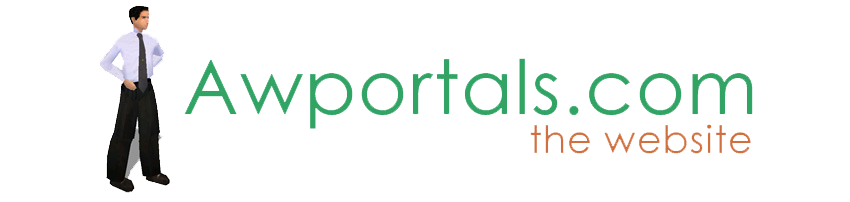|
|
Make heads from photos with $14 digital camera
About Truespace Archives
These pages are a copy of the official truespace forums prior to their removal somewhere around 2011.
They are retained here for archive purposes only.
Make heads from photos with $14 digital camera // Tutorium Requests
Post by notejam // Jan 8, 2008, 11:18am
|
notejam
Total Posts: 191
|
This tutorial shows how to make a 3d head from digital photos. Part 1 of the tutorial is how to set up the $14 Grand Slam digital camera for best results with ts7.5
The Grand Slam digital camera is sold at Kmart stores in the camera department for $14 on sale, or $20 regular price. You will find them on the peg racks in a transparent package hanging on a peg, instead of the glass camera display case. Clerks are known to not be helpfull if you ask where it is, so look around and find it yourself, because they want to sell you their $100 or more cameras.
The camera can take 3 different resolutions of photos, but the only one of interest to us is the 640 x 480 pixel mode, which allows us to take 52 pictures. The camera also can take video clips, and even function as a web cam. It comes with a usb cable to move photos from camera to computer, and software to function as a web cam or get photos, and has photo albums, programs to make calendars, cards, baseball cards, etc. The camera is fixed focus, no flash.
The camera is very small, about 2 inchs tall, by 1 inch wide, and half inch thick.
Here are some sample photos taken with the camera. The photo of the camera was taken with a hand mirror, so it is a bit blury, as I had to just guess the distance, plus the mirror itself adds a bit of distortion.
http://www.notejam.com/22.html
http://www.notejam.com/5.html
http://www.notejam.com/7.html
Setting up the camera: 1. with battery installed, push right button on back one time to turn on camera.
2. Repeatedly click right button until CL appears, then click one more time.
If it displays Hi, then click shutter button.
3. repeatedly click right button until CL appears, then click two more times.
If Hd shows, then click shutter button.
Camera should now display 52 meaning you can now take 52 photos in 640 x 480 pixel resolution mode.
The camera will now remain in this mode as long as you have a charged battery in the camera even when the camera automatically shuts off. (There is no off button, it shuts off after about 15 seconds of non use)
Put a bit of tape across the battery door will help prevent loss of photos from accidently opening door.
How to take photos for truespace head tool:
On a piece of cardboard, about a foot square, make an x with a marking pen.
Do not make the x from corner to corner, instead have it so the arms of the x will point to the center edge of the cardboard sides. Have one of the arms of the x, aim right at who ever is taking the photos. Have the person stand with their left foots left edge aligned with the line pointing at the photographer. The photographer should back away until your face fills the view finder about 2/3rds. Hold your head very level, and take the photo.
If you followed the directions, you should of taken a photo of the front of the head.
Then have the person turn so the right edge of their right foot is aligned with the line of the x that does not point at the photographer. (They face to the left) Have them hold their head exactly like they did for the other photograph. Take the photo, and you should now have a photo of the right side of the head, but they are facing the left.
The cardboard helps get the alignment of the two photos more exact, and the more exact you can do this, the better the photos will work in truespace 7.5
After you have taken your photos, connect the usb cable that came with your camera, and use the software that came with it to move your photos out of your camera into your computer. If enough people need help on how to do that, I can make an additional tutoril later.
Part two of this tutorial assumes you have taken the photos, and moved them into your computer with your cameras supplied software, and will be posted in the next post.
If you have a digital camera already, you may use it. You can also use a film camera, and have your developer center, put your photos on a cd rom for you, and then load them from cd rom. (this is an option one can check when getting film developed.)
Part 2, to be continued. |
Post by notejam // Jan 8, 2008, 5:58pm
|
notejam
Total Posts: 191
|
For part 2, play the attached video. |
Post by rickl // Feb 6, 2008, 4:37pm
|
rickl
Total Posts: 9

|
What a great idea!
Will this work in tS5.2?
I'm ready to try this! I have a cheap digtal camera and an SD card.
-rick |
Post by notejam // Feb 21, 2008, 5:45pm
|
notejam
Total Posts: 191
|
I never tried version 5, but it does have FA so I think it should work for you.
See this web page. http://www.caligari.com/store/trueSpace/tS52Features.asp?Cate=STtrueSpace |
|