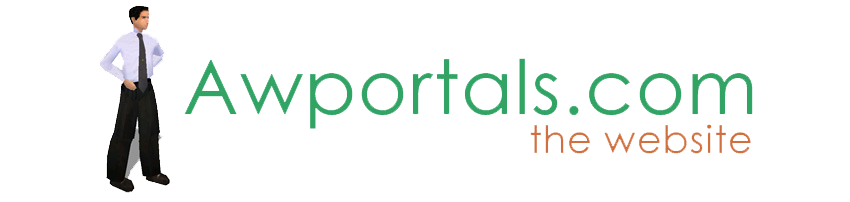|
|
RS Temp Textures folder
About Truespace Archives
These pages are a copy of the official truespace forums prior to their removal somewhere around 2011.
They are retained here for archive purposes only.
RS Temp Textures folder // Archive: Tech Forum
Post by W!ZARD // Dec 26, 2007, 1:40am
|
W!ZARD
Total Posts: 2603

|
Well I had a great christmas but now I'm baffled and hoping someone here can shed some light.
In the trueSpace 7.5 folder is a sub folder called RS Tmp Textures. Sometimes this folder collects temporary image files (and also holds Normal Map images from LW textured objects from model side). What baffles me is what happens to those images when tS closes and more importantly how can I get them to appear in the Tmp Textures folder on demand?
When I open a material in the LE which was created in the LW mat editor on the model side I can see a Normal map that tS has apparently created on the fly so it can display the LW texture in the realtime view. How can I save that Normal map or otherwise access it for use in a DX9 material?
Any insight into these questions would be most appreciated.
Thanx in advance
WZRD |
Post by trueBlue // Dec 26, 2007, 4:22am
|
trueBlue
Total Posts: 1761

|
It seems that when you switch to Model or use the Material Inspect tool in Model these images are generated. When you close tS7 they are deleted. So before closing tS7 copy the images that you want to a different folder. |
Post by W!ZARD // Dec 26, 2007, 5:25am
|
W!ZARD
Total Posts: 2603

|
It seems that when you switch to Model or use the Material Inspect tool in Model these images are generated. When you close tS7 they are deleted. So before closing tS7 copy the images that you want to a different folder.
Thanks trueBlue - I know it's something that easy but having tried what you suggest (which I'd already tested) I'm still no better off. I appreciate your efforts though - Thanks again. |
Post by kena // Dec 26, 2007, 5:37am
|
kena
Total Posts: 2321

|
The temp material files should be able to be closed out... If you want to use what you see as a DX9 texture, save it within the workspace to a texture folder. Make sure to copy the texture files out of the directory, or rebuild using the standard examples in the texture folder.
I'm not really sure how to save textures to the library - let me experiment.
EDIT:
OOOOK - that worked better than I thought it would.
Create a library using Rosetta 3D3 Material.
Get the scene you want to get textures from and then flip to the workspace view.
In your new Library (I called it My DX9 Materials) you just right-click and insert. That puts it in your library, and you never have to go to the temp rs folder!
Cool - I learned something today! |
Post by trueBlue // Dec 26, 2007, 5:58am
|
trueBlue
Total Posts: 1761

|
Strange how things work differently for everybody. Not sure what part does not work for you. But I can successfully save Normal maps and images this way. I have also successfully navigated to this folder and applied these images to other objects from Model. In Workspace you could navigate to the material within the Link Editor and save the brick to library and then exchange them on other objects too. |
Post by W!ZARD // Dec 26, 2007, 5:29pm
|
W!ZARD
Total Posts: 2603

|
Thanks for the help guys but I'm suspecting too much xmas cheer has addled my aging brain too far!
I think perhaps I've not been clear enough so I'll try to rephrase my problem. I'll describe it all step by step.
Open tS 7.5, bridge turned on, go to model side and import model textured with LightWorks materials from model side.
Switch to Workspace view, open objects materials in Link Editor to an individual material chunk. I see two bricks connected to the Material Chunk Manager, one called "LW" and the other called TextureBump. I'm assuming this is the LE's way of showing both the LW materials parameters and the DX9 equivalent - the TextureBump. Opening TextureBump shows a panel displaying thumbnails of the Diffuse Texture and the Normal Texture and other controls.
I can easily save the TextureBump brick to a Rosetta D3D Material library as described by Kena and subsequently apply this to other objects as one would expect. If I apply this TextureBump to, say, a cube tS creates a 256x256 colour image and a 256x256 Normal map .bmp image in the RS Tmp Texture folder which can be harvested for use elsewhere.
The problem I'm having is this - when I load the BlankDXMaterial from the default 'Materials - DX9 library' I can access individual shaders in the LE. Colour, Constant, Model, Normal Shaders and so on which gives a lot of editing power which is not available in a TextureBrick type material. So I want to convert TextureBrick materials to 'standard' DX9 materials which allow me to edit individual shaders.
This is doable by saving images from the RS Tmp Texture folder (or getting images and normal maps (which I can make with The GIMP) from other sources). I connect an existing DX9 material (one with access to the individual shaders) and swap the image files as required. Whilst this works it's a rather tedious and messy process so if anyone knows of an easier method or a simpler workflow I'd be very happy.
The upside of all this is that I've learned yet more about the intricacies of my favourite software! |
Post by trueBlue // Dec 26, 2007, 6:40pm
|
trueBlue
Total Posts: 1761

|
Not sure if you aware of this, but you can Ctrl + Double click the place holder for the image/normal map within the brick to use the file dialog to replace that image. You can also drag images from the Bitmaps Library to the place holder. |
Post by W!ZARD // Dec 26, 2007, 7:26pm
|
W!ZARD
Total Posts: 2603

|
Not sure if you aware of this, but you can Ctrl + Double click the place holder for the image/normal map within the brick to use the file dialog to replace that image. You can also drag images from the Bitmaps Library to the place holder.
Yeah thanks trueBlue - I nearly went mad figuring that ctrl + Double Click out some months ago and someone here on the forum gave me the vital little bit of info about the ctrl key. I've not forgotten that little gem of information!!;)
I've built up a small but growing library of DX9 shaders using existing shaders and swapping the input images using the method you refer to. I use a plug-in for The GIMP to make my own Normal maps too which gives me better control over the amount of 'bump' (or should that be the amount of 'normality'?!) applied to the material. |
|