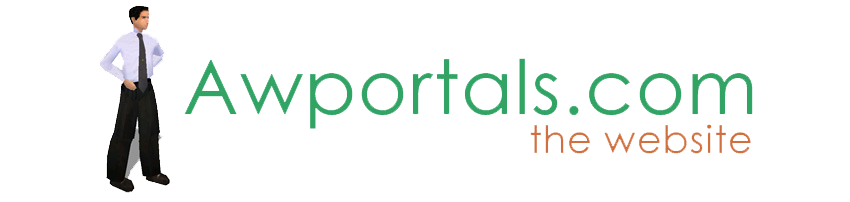
ThreadTruespace ArchiveSite FeaturesActiveworlds SupportHistoric Archives |
Workspace Shadows
About Truespace ArchivesThese pages are a copy of the official truespace forums prior to their removal somewhere around 2011. They are retained here for archive purposes only. Workspace Shadows // New UsersPost by fahembree // Mar 14, 2009, 6:53pm
Post by Jack Edwards // Mar 14, 2009, 7:02pm
Post by parva // Mar 15, 2009, 1:26am
Post by fahembree // Mar 15, 2009, 4:52pm
Post by TomG // Mar 16, 2009, 5:12am
|