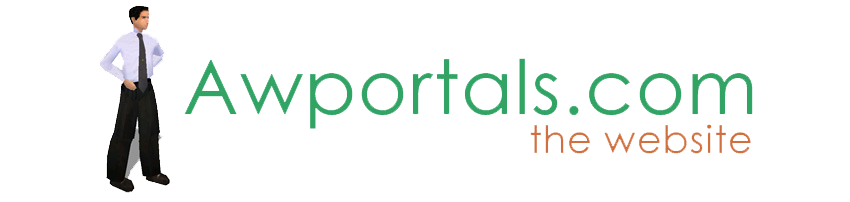|
|
Any way to set personal settings as default?
About Truespace Archives
These pages are a copy of the official truespace forums prior to their removal somewhere around 2011.
They are retained here for archive purposes only.
Any way to set personal settings as default? // New Users
Post by ManilaCoolCat // Mar 18, 2009, 4:09am
|
ManilaCoolCat
Total Posts: 2
|
Hi, I just got Truespace last week and I'm trying to learn from it. I just wanna know if it's possible to set some stuff and save it as default settings? Like for example, can I set the ground to just "wire" all the time? The reason why I'm asking this is that the entire application slows down when the ground is solid. And my pc isn't that fast. Also, I can't tell where the coordinates are in this app. Which way is x, y, or z? |
Post by TomG // Mar 18, 2009, 5:47am
|
TomG
Total Posts: 3397
|
You can save layouts, and then load them at any time (this is for the workspace side). tS will also restart in the same state as it was closed, so if you always use wire for the ground, it will restart with it set to wire, saving any need for any special saving of defaults. You can though save layouts in order to switch to them with a quick load from a library.
Z is up (positive is above ground, negative is below). Y is looking into the screen (or if in a top view, it is the "up" direction on screen) and X is left and right (again from a top view - to the right is positiive). Basically, think of the ground as having a regular graph on it, with regular X and Y axes, and then Z is the extra one giving you height.
HTH!
Tom |
Post by ManilaCoolCat // Mar 18, 2009, 12:04pm
|
ManilaCoolCat
Total Posts: 2
|
You can save layouts, and then load them at any time (this is for the workspace side). tS will also restart in the same state as it was closed, so if you always use wire for the ground, it will restart with it set to wire, saving any need for any special saving of defaults. You can though save layouts in order to switch to them with a quick load from a library.
Z is up (positive is above ground, negative is below). Y is looking into the screen (or if in a top view, it is the "up" direction on screen) and X is left and right (again from a top view - to the right is positiive). Basically, think of the ground as having a regular graph on it, with regular X and Y axes, and then Z is the extra one giving you height.
HTH!
Tom
Thanks. But sometimes I wish they put the xyz letters on the widget or on the ground, because whenever I turn the object or ground around, I got lost to where the X or Z axis is, but Y is easy, and of course it's the arrow pointing up. |
Post by Steinie // Mar 18, 2009, 12:44pm
|
Steinie
Total Posts: 3667

|
Stan created an Axis Guide he might sell you. I can't model without it! |
|