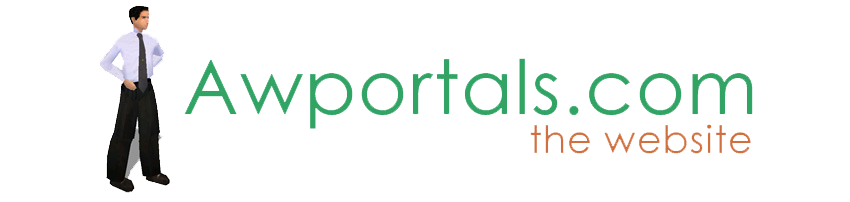|
|
Musikman without a country!
About Truespace Archives
These pages are a copy of the official truespace forums prior to their removal somewhere around 2011.
They are retained here for archive purposes only.
Musikman without a country! // New Users
Post by Musikman // Mar 20, 2009, 2:19pm
|
Musikman
Total Posts: 88
|
Hi
I'm a musician/composer and completely new to animation software, but I've been waiting a long time to try my hand at it, although I've never owned animation software, I'm a big fan. Problem is,I didn't realize what an extensive task it is to learn how to use this program! I use some complex music recording software, but I only started with TrueSpace just a few days ago and for now I'm kinda stuck on how to do a couple of things. My primary use for TrueSpace will be animation for my own use, added to video and/or stand alone with me adding the audio or voiceover in my music studio. I followed the tutorial and animated a character, one clip/track, simple movements, just to try & learn the program & saved the clip only (see below).
I'm not one who is afraid to read manuals, and after not being able to find the answers in the manual, I have a couple of questions:
1. How do I see what my animation looks like without all the added skeleton & movement tools showing on the character?
2. What is "rendering" as opposed to "saving"....Did some reading, but still a bit confused about saving what I've done. I saved the "clip" but that's it, when I open the program I have to load the character onto the workspace, then double click the clip to load that before I can play it. Looking for save menus on this program is much different than my music programs and a bit more confusing. I found one of the the render icons near the bottom of the screen, but an error message pops up saying something about "offline render not installed, contact Tech Support, etc..."
3. I have a friend who uses Vegas Pro 8 video program and was wondering if anyone could help me figure out how to first save my animation correctly, and then export to a file type that I can have my friend import and use in Vegas either by itself or over a music video? Please.....if at all possible, give me each step by step as I'm not familiar at all just yet with how to access the save options or which settings to use. I read about rendering in the manual and different file types such as .avi but no details for exact steps on how to do it.
Any help at all would be much appreciated!!
Thanks in advance,
Musikman (Paul) |
Post by RichLevy // Mar 20, 2009, 2:56pm
|
RichLevy
Total Posts: 1140

|
Some quick answers for your questions
1) Go into the stack area (the tabs on top read LIBRARY PANEL SETTINGS), select your rig, skeleton.
In the Panel tab you should find a group of options as in my screen grab. See those check boxes for skeleton, locks and handles? Uncheck them. Now they should disappear form view. You will need to recheck them when you want to do some more character animation
2)Render to file and Save to File. One will render the animation out the other saves a DX9 realtime display.
Saving for future use. This is what the Stack Library is for. You can build custom library's of your
Characters
scenes
enviroments
Motions
Rigs
Materials
Shaders
Scripts
Tools (scripts that you or other users have created that perform useful tasks)
I try to save my scene to a library at milestone points for future use/reference. It is a powerful feature and allows you to have access to the whole scene readily at your use at anytime.
TS can save and load files in a way similar to your other programs but the Library's are the way that TS prefers you to work.
3) I prefer to render out a series of bmp, jpg's or png files and than bring them into Adobe After Effects or Premiere for assembly. I am sure Vegas can do the same.
Rich |
Post by Musikman // Mar 20, 2009, 3:26pm
|
Musikman
Total Posts: 88
|
Thanks for the quick reply Rich, can't try it right this minute...leaving the studio for a couple of hours, but when I return I'll see if I can make it work.
I'll post again if I run into any issues.
Much appreciated!
Musikman (Paul) |
Post by Musikman // Mar 20, 2009, 9:10pm
|
Musikman
Total Posts: 88
|
Hi Rich,
I guess I must have my screen setup a bit different than yours, sorry about the many questions, still not totally clear on the instructions, but I understand somewhat. Couple of questions:
1. When I go to top right of the workspace screen as in your screenshot,(Library, Panel, Settings) under panel it shows the following:
Tank girl with handles (top blue bar)
Anim Track
Matrix
Owner Matrix
Obj Matrix
WldMatrix
If I right click on any of these it just says "reset", left click does nothing.
2. Next question is regarding saving/rendering. I think I'm probably just unfamiliar with the terminology. When you say "render the scene out", will that create a file (such as .avi) that I can save to a folder somewhere on my hard drive that will play in windows media player or compatable device, is that correct? Not sure what a DX9 file is, as you said that's what I would get if I used "save to file" instead of render to file. First thing is, where can I find those "Render To File" and "Save To File" options...all I have on the File pull down menu is New Scene, Load, Recent Files, HW Settings, and Exit. All I could find was at the bottom toolbar "Render Scene using current offline rendering" and when I try that I get the warning message "No offline renderer installed. To get offline renderer visit caligari.com or contact our tech support".
Any help is appreciated!
Thanks!
Musikman (Paul) |
Post by RichLevy // Mar 21, 2009, 12:05am
|
RichLevy
Total Posts: 1140

|
Hey Paul
Sorry for the abbreviated instructions, these should be alittle more through.
Load up Rigged Tankgirl from the library (Characters I believe). In the default TS setup your screen should look similar to what you see here.
#1 fold down this part of the screen, right now it should say 4D, that is the Animation Editor, if you left click on the 4D you will get the options for 1D (the script editor), 2D (the link editor), 3D (another 3D window), 4D (the animation editor). Click on 2D.
You screen should look similar to mine.
#2 Search around for a brick named Rigged TankGirl
The orange cube in the top right corner of the brick, left click on it.
#3 This takes you one level into the Rigged Tank Girl brick. Look for another brick named Skeleton as in my picture. Click on it. Now you should see the options in the Panel tab.
#4 Look at your PAnel Tab and you see your options now, click the checkbox for visible
I will warn you of something, when you create your own character, it will not name it Rigged Tank Girl :) the default name that TS names a newly created rigged character is Actor, but otherwise a newly created character will look the same. It may seem a bit odd, but this is the way TS behaves. There is a lot of power in the LE (Link Editor)
HTH
Rich |
Post by Musikman // Mar 21, 2009, 9:07am
|
Musikman
Total Posts: 88
|
Hey Rich
That definitley helped alot, I'm a much better learner if stuff is visual and hands on! Thanks for your patience.
Any thoughts on my second question (#2 below) regarding where I can find the rendering/saving menus & options, and why the offline render warning message? :confused: Guess I'm so used to pull down menus in my music applications, just having a bit of a time with finding things that I would normally be able to quickly find in standard File, Edit, View, Options menus that I'm used to! The save to libraries I get now, but final rendering/saving/exporting a full playable animated scene to a file for use in other programs is still not quite clear yet. :confused: Any help is much appreciated. With practice, sooner or later the light bulb in my head will come on!
Thanks!
Paul |
Post by RichLevy // Mar 21, 2009, 9:29am
|
RichLevy
Total Posts: 1140

|
Try this. I am not sure what you are selecting, this is the one I use. Render to file. It gives you the option to save 1 frame or a sequence. I save out in Jpegs and assembly the sequence in a NLE. PNG works best if you want to go lossless.
HTH
Rich |
Post by Musikman // Mar 21, 2009, 9:48am
|
Musikman
Total Posts: 88
|
I'll give that a try, thanks a million Rich, I'll let you know if it works.
Note regarding your previous instructions to remove handles:
Curious, do you see the small blue arrow (bottom right inside your illustration circle #1) , holding the mouse over it indicates there is a brick attached to that arrow that is off view of the screen. I have several of those on my screen....How do you grab hold of what's behind that to bring it into where you can see it? |
Post by Musikman // Mar 21, 2009, 9:59am
|
Musikman
Total Posts: 88
|
I did previously find that render to file icon but it seems to only give me options to save as .bmp and dropdown list seems to offer only jpeg and some other "photo' or "still" types of files, but not .avi or "moving" files. Is it possible to save the character (entire scene), including all the animation movements I applied to it, so when I double click on the saved file, I can either play it in Win Media Player, or if I place it in Vegas & drag/drop it into the timeline, it will play the animation action like a mini movie clip, or do I have to save small pieces and as you said "assemble it". Sorry if I'm sounding a bit confusing....A.D.D. kicking in today!! :)
Update.... I just tried Render to File and used JPEG and got the whole animation broken into a bunch of JPEGs, snapshots I assume, of each keyframe. Is assembling each, one at a time in Vegas or similar movie editor the only option? (Seems it would be enormously time consuming?)
Does TS have an option to (as stated above), save as .avi, or "movie format"? I thought I read in the manual under "file types" there was .avi mentioned in there, but no steps/instructions how to achieve that end result. (see Below from Appendix C in manual)
Side note" I did have my friend try dropping the first 20 or so jpegs of my animation side by side into Vegas in order, but it plays back very slow, movements are much slower than how it moves in TS. Must have to do with the FPS?
My friend just got the vegas program about a week ago, so until he learns vegas he won't have too many answers for me.....I'll keep on reading & experimenting...sooner or later I'll get it.
Thanks!
Paul
(FROM APPENDIX C IN MANUAL)........(AVI is not on my dropdown list when I go to the Render To File dialog box)
C.3 2D Rendering Formats
AVI (.AVI)
This is an animation file which can be played with Windows Media Player. Bit depth depends on the type of compression used. Rendering an .AVI file to disk opens a compression settings panel:
• Compressor: This list contains all available compressors currently installed. This depends on the version of Microsoft Video for Windows installed. • Compression quality: This option may not be available for all compressors and determines the final quality of the image. A high number means better image quality with less compression. • Key frame every: This option determines how many frames will be saved to file (this does not affect the frame rate of the animation) and how many will be in-betweened. A value of 2 means that the first frame would be saved to disk whole and only the changes to the second frame would be recorded, and so on. This is an effective way to compress simple animations but does not yield good results for animations where there is much camera movement. • Data rate: Allows you to optimize the file for the target hardware device. • Configure: This option allows access to a secondary settings panel for a specific compressor if one exists. |
Post by RichLevy // Mar 21, 2009, 12:57pm
|
RichLevy
Total Posts: 1140

|
You should be able to change the timing inside Vegas.
I am not sure what you meant in the message above... blue arrow and bricks... could you post a picture of the situation if you have not figured it out yet.
Stick with the individual png or jpeg frames, they will give you a far superior movie after it is assembled in Vegas than the movie formats exported from TS. It may seem like a problem but it is worth the extra time from your part. Have the frames save to a folder created just for that sequence/animation and it will be easy to bring into Vegas.
HTH
Rich |
Post by RichLevy // Mar 21, 2009, 1:06pm
|
RichLevy
Total Posts: 1140

|
I'm not sure if this is what you meant. Do you mean to be able to move around in the LE. To do that grab the part of the screen I circled, where the X is with your mouse pointer than left mouse click and drag around. That will move you around the LE screen.
HTH
Rich |
Post by Musikman // Mar 21, 2009, 1:15pm
|
Musikman
Total Posts: 88
|
When I recorded the keyframes for the animation, I probably didn't initially set or configure FPS in TrueSpace, and I also recorded keyframes at random points, (not exactly the same distance apart on the timeline), so maybe there's where the problem of the playback being slower in vegas lies.
Sorry about the confusion about the little arrows:
If you look at the screenshots you posted, #1 where you circled the 4D/2D, inside that circle toward the bottom right there's a very small blue arrow, when I hold the mouse over it, a description of it pops up. One of them is Object Matrix, hold mouse over the one below it says World Matrix. I assume these are more boxes (like the skeleton one you told me to use in your example, there's one for Spotlight, etc...), but I can't figure out how to access or bring them in to where I can see them and work with them. If I left click and hold to try to drag it out from behind where it's hiding, I just get a blue line, kinda like it wants me to connect the line to something, but I can't grab enough of it to drag the whole dialog box over. HTH explain better. Thanks!
I just clicked on the yellow box on one of the bricks, and the brick maximized ( I guess to deeper level) and I lost the Skeleton brick/box and can't get it back now, and there are more little arrows on the left, right and top. I was able to move the screen around to center what bricks I have currently on the screen, but can't get back to the ones that were up there before. Sorry...must do more reading...don't want to waste your time, this stuff must be elemetary to you! (There are a couple of blue arrows in your LE screenshot you just posted, under top right corner where it says "space 3D") Thanks Rich
Paul |
Post by RichLevy // Mar 21, 2009, 1:26pm
|
RichLevy
Total Posts: 1140

|
When I recorded the keyframes for the animation, I probably didn't initially set or configure FPS in TrueSpace, and I also recorded keyframes at random points, (not exactly the same distance apart on the timeline), so maybe there's where the problem of the playback being slower in vegas lies.
Sorry about the confusion about the little arrows:
If you look at the screenshots you posted, #1 where you circled the 4D/2D, inside that circle toward the bottom right there's a very small blue arrow, when I hold the mouse over it, a description of it pops up. One of them is Object Matrix, hold mouse over the one below it says World Matrix. I assume these are more boxes (like the skeleton one you told me to use in your example, there's one for Spotlight, etc...), but I can't figure out how to access or bring them in to where I can see them and work with them. If I left click and hold to try to drag it out from behind where it's hiding, I just get a blue line, kinda like it wants me to connect the line to something, but I can't grab enough of it to drag the whole dialog box over. HTH explain better. Thanks!
Paul
"Doctor" says the patient... "it hurts when I do this... What should I do?"
Doctor to patient... "Don't do that."
those blue arrows are the exports from that node to the level above... don't mess with them, breaking the connections will alter what happens in your scene. When you know more about the LE and what is going on, they will help you get more advanced output and results, right now they will not help you.
HTH
Rich |
Post by RichLevy // Mar 21, 2009, 1:39pm
|
RichLevy
Total Posts: 1140

|
I often find that when I am traveling in a strange place, it is best to leave bread crumbs on the ground so that I can retrace my tracks and get out.
Reset to default context or start a new scene. You will loose everything you have done, but that brings you back to the start again.
The best thing to do, if you insist on playing and experimenting is setting a scene in a library of a default scene, a place you can return to.
The orange cube in the right hand corner of a brick brings you one level down into that brick
The orange triangle in the right hand corner of the LE (where the 2D is) clicking that brings you up one level.
All those blue arrows are import/export points, nothing to concern yourself with right now.
Slow down, don't try to figure everything out at one time, you won't be able to, nodal engines take a bit more time than that. Unfortunately the LE in TS can be a tad bit confusing at first. Trying to push and pull everything is not the best way :)
HTH
Rich |
Post by Musikman // Mar 21, 2009, 2:42pm
|
Musikman
Total Posts: 88
|
Ahh, yes I'll have to remember to bring the breadcrumbs, very good advice! :D I usually try to keep it safe and not click around too much, but in this instance I strayed off my beaten path!
Regarding the FPS: If I record my animations/keyframes at odd places
(ex. one at 0, next at 22, next at 37)on the TS timeline instead of evenly (ex. one keyframe at 0, next at 30, next at 60), do you think that will cause playback problems (too slow) when I render and drop the jpegs into vegas or some other program?
I think the reason I didn't space keyframes evenly is because when I was recording each animated move, sometimes TS didn't record the whole move, so I tried spacing it more or less distance from the previous keyframe.
Paul |
Post by RichLevy // Mar 21, 2009, 2:51pm
|
RichLevy
Total Posts: 1140

|
Space the keyframes anywhere you want them, TS does not have the ability to go to other frame rates other than 24 fps... I think. I normally just alter in Premiere, but I normally just need 24 fps, sometimes 30fps. They scale reasonably well... But this is not the thing I know the best with TS so I may be wrong.
HTH
Rich |
Post by Musikman // Mar 21, 2009, 3:01pm
|
Musikman
Total Posts: 88
|
Yeah, that frame rate stuff is still uncharted territory for me, so I'll try to go through some of the tutorial videos to see what they say to do & I'll check the help manual for more info on that. I know vegas has adjustments for different frame rates, I'll just have to find them & try it out. Thanks again for taking your time to help me out. If you, or anyone on the forum ever need any answers regarding audio, I'll be glad to assist.
Paul |
Post by Musikman // Mar 21, 2009, 5:46pm
|
Musikman
Total Posts: 88
|
Render Issue, steps I took....
When I render my animation, I tried a couple of different settings. First JPEG and I checked the box "save animation from frame" and entered 0 to 190, which is the length of my animation. It gave me 190 separate jpeg files. When I insert only one of those 190 files into vegas, let's say the very first one, vegas sees it as a picture and multiplies it across 30 times(frames) I assume to fill one second of video space. So when I insert all 190 files it does the same to each one, which makes my animation play, but in severe slow speed.
Next I tried checking the box "save sequence starting with" and entered "1" and it only saved the very first screen shot, and gave me one file instead of 190 files, didn't give me the whole animation sequence. Vegas still multiplied that one file x30 to fill one second of video. So that didn't work.
Next I tried PNG using both of the above methods I described, and got the same result. I noticed you mentioned the extra step of bringing the rendered file(s) into Premiere photo program for "assembly". What do you mean by "assembly"? I know Premiere can "stack" photos/files, is that what you're doing?
I'm not sure if my render settings are not correct in TS, or if I need to bring the files into a photo editor before importing to vegas, or if my settings in vegas are incorrect. I think I'm getting close to figuring out this concept, but not quite there yet!! :rolleyes:
Any thoughts anyone? Thanks!
Paul |
Post by RichLevy // Mar 21, 2009, 6:17pm
|
RichLevy
Total Posts: 1140

|
Hey Paul
Adobe Premiere is a Non Linear Editor much like Sony Vegas, I also have Photoshop which is an image editing program. The two programs do seperate things though. What I was mentioning was the procedure I take when I want to bring a sequence of image files into Adobe Premiere to be made into a movie.
I do not know anything about Vegas, I have heard some great things about the program, and I can only imagine that it is a very suitable program for doing what you want to do. These are a couple of things I would check and maybe they will help you.
It sounds like when you load all of the images files into Vega the program slows down on you... this might just be something that Vegas does, is it capable of doing realtime with files? Is there a way to buffer the sequences, or to pre render them? I can do both of thoise in Premier and After Effects. If you render out the animation into a video format and play it outside Vegas how does it run than?
Assembly, I take the folder and place it on the timeline and the image sequence than are a "stack" of image files, each frame in the animation has a rendered image from my TS animation in it. From there I have the option to render the animation in many different formats, for the web, HD, cell phones, ipods and such...
The issue with starting at frame #1 and getting 190 frames of frame #1.... did you still have the Save Animation form frame 0 to frame 190 check box set? Or did you have the Save sequence Starting with... set.
At file you can point TS to a folder to save the animation to.
Was that what you needed to know?
Rich |
Post by Musikman // Mar 22, 2009, 4:02am
|
Musikman
Total Posts: 88
|
Hey Rich, thanks for sticking with me here !:)
I'll try to answer your questions as best as possible:
(Your comments in italic)
It sounds like when you load all of the images files into Vega the program slows down on you
I think that is because when I drag one of the files (which is the very first file/snapshot from my TS animation, Vegas copies it 30 times across. when I look at it on the timeline it appears to be just one image, but if I expand the timeline out I can see that one snapshot has been duplicated and spread out 30 times to fill a frame. My girlfriend thinks that happens in her adobe premiere elements as well, because in order for the human eye to see a photo in a video, it has to last at least a second. So, she thinks Vegas is seeing the file as a photo and compensating accordingly. Because it is stretched out, if I continue to add the rest of the files, the animation plays super slow and my ten second anim is now lasting much longer. If I have a 10 sec anim and 190 rendered files from it, each file should last only a fraction of a second.
If you render out the animation into a video format and play it outside Vegas how does it run than?
I can't get TS to render to a video format, .avi or any other video formats are not available when I select Render To File. I just get JPEG, PNG, etc...or do you mean using another program instead of TS to render?
Assembly, I take the folder and place it on the timeline and the image sequence than are a "stack" of image files, each frame in the animation has a rendered image from my TS animation in it. From there I have the option to render the animation in many different formats, for the web, HD, cell phones, ipods and such...
"Stacking" seems to be what I need to do, but when I try to stack the second file onto the first in the timeline of vegas, it will only allow me to put it to the right of the first one, not directly overlayed on the first.
The issue with starting at frame #1 and getting 190 frames of frame #1.... did you still have the Save Animation form frame 0 to frame 190 check box set? Or did you have the Save sequence Starting with... set.
At file you can point TS to a folder to save the animation to.
I'm not getting 190 files of frame #1, I get the whole animation from my TS start point of 0 to end point of 190. So, I'm getting my whole 10sec anim in 190 pieces. When TS is rendering, I can see the anim slowly playing as it's getting rendered. Part 2 of question: I tried both check boxes, it only allows one or the other. When Save Anim from frame * to * is checked it gives me 190 files (because that's what I entered 0 to 190). When I check Save Seq Starting With, if I enter 0 or 1, I only get one file, and it's the first still keyframe of the character, (when I created it, the first anim movement was applied beginning at the second keyframe.)
HTH !
Paul |
Post by RichLevy // Mar 22, 2009, 5:50am
|
RichLevy
Total Posts: 1140

|
Read this carefully :D
I prefer to have individual picture frames :) That is a good thing. Now you just need to find out how to do it in Vegas :) When I say render them in Vegas, I mean Vegas has all of your individual frames of pictures that you created in TS, you want Vegas to make an animation from those individual frames. No I am not saying have Vega render the pictures in the same way that TS will render the pictures.
Procedure I use:
1) I make my animation in TS
2) I go over to the Save to file icon and select it
3) I choose the size of the frames I want to use (many times I just use an HD format
4)I select the folder I want TS to render out all of the individual frames it will make to (in your case the 10 second animation you want is 190 frames)
5) Now I am going to leave the wonderful land of TS and go to (in my case) Adobe Premiere or After Effects.
6) there I create a project folder, and than a composition of the size I need (HD format in many cases) and maybe the number of frames I need
7) I than drag the folder with the image sequences I created in TS into the composition.
8) If I drag that folder into the Timeline for After Effects in makes an animation sequence of it that I can now work with.
9) I than use AE to make the AVI, mov, or whatever format animation file I want to use.
What you need to do is read up on how to do steps 5-9 in Vegas, because what you are describing sounds to be a Vegas situation and nothing to do with TS. You are able to render out the frames you need in TS but it sounds like you are not able to bring all of those frames into Vegas in the way that you are able to work with them.
HTH
Rich |
Post by trueBlue // Mar 22, 2009, 6:32am
|
trueBlue
Total Posts: 1761

|
I searched the Vegas Pro manual for "image sequence".
Look at page 49 within Getting Started. |
Post by Musikman // Mar 22, 2009, 11:04am
|
Musikman
Total Posts: 88
|
:banana::banana::banana::banana::banana::banana::
YAAAAAA!! Finally!
Thank you Rich & TrueBlue! You guys were right on the money.
Followed the instructions and I'm finally off and running! Vegas asks you to select first and last file of the sequence and automatically creates the necessary media file to drop into the timelin, then it's just render to avi after that! My friend who has vegas thanks you too....he's still learning as well.
Now back to the drawing board in TS to learn something more. Next I would like to figure out how to match/lip sync a voiceover wavefile to a character animation so I can make my animations start talking. I have a VoicePrism in my studio, so I can create a variety of vocal characters to fit the animations I make. Hopefully I'll be able to get through it without getting stuck! :rolleyes:
Thanks again for all your patience & wisdom.
Paul |
Post by RichLevy // Mar 22, 2009, 11:24am
|
RichLevy
Total Posts: 1140

|
Good to hear you are on your way Paul.
Check into Morph targets in TS, that will give you the basic building blocks for lip synching in TS. You will not find any automatic solutions on the WS side, you can do it manually with morphs though and get believable results.
The Model side has an older solution that is ok also... depends what you want/expecting/need.
Rich |
Post by mrbones // Mar 22, 2009, 11:46am
|
mrbones
Total Posts: 1280

|
An idea I had for lip sync is to import a series of frames or avi into the background of the model side. Switch back to workspace but bring up a mini 3d window of the model side any view. Use the series of frames script that is floating around here. also the animation panel. In theory you can watch the video on a TV live in workspace generated by the series of frames script or the background avi from modelspace window,
THen use morphs to record the animation while the wav is playing. you can rough in some basic jaw movement in realtime (by sliding the slder back and forth open close open close, Once that is roughed in by recording it live you can then further refine the facial animation by adding more morph recording passes in realtime.
You could also take a video of your face on your cellphone camera, then import it into workspace and modelside background avi. It should be a spot on reference to your desired lip sync. You could in effect also do this live if you slide the jaw slider as your talking into your mic and recording the wav.
I hope you understand what I am trying to say.
:banana::banana::banana::banana::banana::banana::
YAAAAAA!! Finally!
Thank you Rich & TrueBlue! You guys were right on the money.
Followed the instructions and I'm finally off and running! Vegas asks you to select first and last file of the sequence and automatically creates the necessary media file to drop into the timelin, then it's just render to avi after that! My friend who has vegas thanks you too....he's still learning as well.
Now back to the drawing board in TS to learn something more. Next I would like to figure out how to match/lip sync a voiceover wavefile to a character animation so I can make my animations start talking. I have a VoicePrism in my studio, so I can create a variety of vocal characters to fit the animations I make. Hopefully I'll be able to get through it without getting stuck! :rolleyes:
Thanks again for all your patience & wisdom.
Paul |
Post by Musikman // Mar 22, 2009, 12:07pm
|
Musikman
Total Posts: 88
|
Thanks Rich & mrbones..for the point in the right direction, I haven't yet begun to try the lip sync, but I'll definitley try both methods.
mrbones, I'm not 100% yet on the terminology, so I understand some of your instructions, but I'll post again once I get into it and see if I can follow along and make it work. I have a feeling this may not be as simple as I think it is! We'll see. :rolleyes:
Paul |
Post by mrbones // Mar 22, 2009, 12:12pm
|
mrbones
Total Posts: 1280

|
One thing, In order to record the morph sliders in realtime record mode you have to activate the morph attributes in the (right click on the rec button to bring up the) attributes browser, then make the buttons red for each morph that is in there, once they are active they will record to keyframes.
Thanks Rich & mrbones..for the point in the right direction, I haven't yet begun to try the lip sync, but I'll definitley try both methods.
mrbones, I'm not 100% yet on the terminology, so I understand some of your instructions, but I'll post again once I get into it and see if I can follow along and make it work. I have a feeling this may not be as simple as I think it is! We'll see. :rolleyes:
Paul |
|