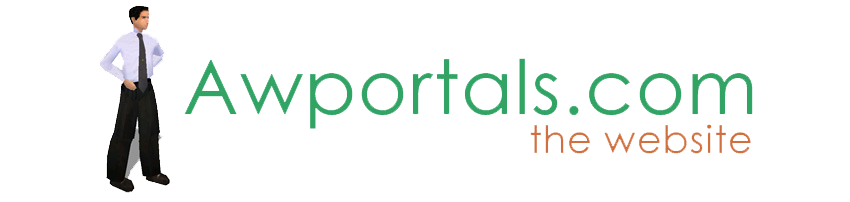|
|
Morphs & Icons
About Truespace Archives
These pages are a copy of the official truespace forums prior to their removal somewhere around 2011.
They are retained here for archive purposes only.
Morphs & Icons // New Users
Post by Musikman // Apr 3, 2009, 4:29am
|
Musikman
Total Posts: 88
|
Hey All
Probably just a blind spot here, but I can't find the "Add Morph" icon, or even some others for that matter. Are my icons hiddden?? I only have one icon bar in the workspace screen, and one on the bottom of the LE screen. Seems compared to the icons/tools the tutorials show in their example, I have alot fewer icons and can't find alot of the ones they give in the example. Here is what the manual reads in Chapter 9.4.1:
To begin working with morphs, you will need to create the first morph for an object. To do this, click on the Add Morph icon in the character editor tools, and this will open the morph panel, create a new morph for the object, and take you into edit mode on that morph. Once you have at least one morphexcersises.
Not only do I not have the same icons as the illustration, I still can't locate the text to speech, I assume it will magically appear once I find the add morph icon?.:D
I know some of my frustration is my own fault for being busy with alot of audio stuff and not spending the time I'd like to with TS, but I should at least be able to read a tutorial and find an icon so I can begin to learn something new! (As I said in previous posts, my primary goal is to to animation with talking characters, movements, etc.....)Thanks in advance :rolleyes: |
Post by TomG // Apr 3, 2009, 4:45am
|
TomG
Total Posts: 3397
|
There's no text to speech on the workspace side, so you won't get that on adding a morph. The only automatic creation of speech animation was on the Model side, in the Facial Animator, a very old tool that is not compatible with the new workspace side which took audio files and made automatic mouth movements. As dicussed in another thread, it will take manual animating to make animated speech in the workspace - create morphs for each phoneme, then manually keyframe those, setting the keyframe to where the phoneme shape is required (which you'll need to write down from the audio file to know where that keyframe is, so that you know that at 23 seconds you need an "ee" shape, etc) then setting the morph, then recording the keyframe, then repeating the process.
Can you post a screen grab to show just what toolbars you have? Try hitting Default to load up the default layout which should put all your toolbars back if you closed any.
Add Morph is on the far right of the toolbar that starts with the Select Object arrow, in the same flyout as the skeleton construction tools.
HTH!
Tom |
Post by Musikman // Apr 3, 2009, 5:07am
|
Musikman
Total Posts: 88
|
Hi Tom
Thanks for the quick reply. The icon bar you are referring to is where I checked for that icon, I think I found it now (I'm in workspace, 3D view)and have only one toolbar, and at the far right I have Build Skeleton Tool, holding down the mouse it expands to show Bone Envelope, Joint Limbs, Weight Paint, Add Position Lock, and Add Morph. (I swear it wasn't there before ! :o)
See, my add morph icon is a sphere & cube, in the tutorial it's a different picture on the icon, that's why I've had trouble finding the tools.
Next, you're saying now I have to switch to Model side to find the Facial Animator, is it an Icon that opens the FA?
Humor me, how do I grab a snapshot of my screen so I can post it & you can tell me if I'm missing some toolbars? (What is interesting to me is that in the model screen there's a question mark icon that pulls up a box listing all the icons and what they are, there is not a question mark icon however in the workspace view) Thanks
Musikman |
Post by Musikman // Apr 3, 2009, 5:20am
|
Musikman
Total Posts: 88
|
I loaded the object "head" into the workspace and when I switch to model side the head is just a black silhouette with a cube outline around it. |
Post by TomG // Apr 3, 2009, 5:24am
|
TomG
Total Posts: 3397
|
Question mark on Model side is icon finder, there isn't one on workspace this is correct. Some icons may change between manual and release of the program, best to rely on the location as that changes less often.
Of course its often best to make your own customized layout (one of the reasons an icon finder would be tricky in the workspace, as icons could be rearranged!).
I'm not sure you want to go to the Model side at all, frankly. The Facial Animator is very old, it is incompatible with the workspace side and with the new bones over there. Using it will tie you to the old Model side bones, which are pretty horrible I have to say. Out of the two, I'd really recommend going the manual route. I'm just not sure the results from the FA are worth it. There are also issues with connecting an FA head on top of a body, if you want your character walking as well as talking, you could have a hard time there.
So, though harder work, the only viable option in tS for speech could be the manual approach. tS is just not currently set up to make speech an easy thing, no matter what approach you take, sorry to say. While it does great at other areas of animation, the speech would be the one area where it still lacks useful tools, so any approach you take is going to be pretty tricky, it's a matter of choosing what kinds of tricky you would rather face. Myself, I'd rather face the manual keyframing rather than the Facial Animator.
And yes, it's an icon on the Model side, if you do want to find it :) The manual should cover its use if I remember rightly.
For taking screen shots, just use Print Screen on the keyboard, then paste into any 2D image application, including MS Paint. Perhaps resize or crop down to the relevant area, depending on your screen resolution (a 1600 wide image is no good for the forums for instance), save as JPG, and away you go!
HTH!
Tom |
Post by TomG // Apr 3, 2009, 5:25am
|
TomG
Total Posts: 3397
|
You can't use the workspace head - the head has to be a special one for Facial Animator, it uses its own head models only (one of its drawbacks). The textures on the workspace head are most likely set up for the real-time engine which is why it shows black on the Model side, you'd need to repaint it with "V-Ray shaders" on the workspace side, or repaint using the Model side material editor - though its still won't be usable with the Facial Animator.
HTH!
Tom |
Post by Musikman // Apr 3, 2009, 5:41am
|
Musikman
Total Posts: 88
|
Actually for now I'd like to just be able to make some mouth movements (even with no speech, I can add later with Vegas), and facial expressions. Is there a tutorial somewhere in the manual, or video tut that would take me through that process step by step ie...adding a character to the workspace, adding facial movement, animating/recording those movements and rendering the finished animation to .avi so I can add & sync the speech later in Vegas?
I apologize, I know that I'm probably trying to do something that is far more advanced that what I have for knowledge so far. I'm going to have to spend some time with basic tuts just to learn the terminology & basic concepts. I'll try to get that screen shot & post it. Thanks for your patience. |
Post by Musikman // Apr 3, 2009, 5:51am
|
Musikman
Total Posts: 88
|
19291
Here is the screen that always loads when I open TS (Minus the head, of course!) |
Post by TomG // Apr 3, 2009, 5:52am
|
TomG
Total Posts: 3397
|
There's no tutorial on speech, unfortunately. But the manual goes through keyframing morphs, and that is no different making a cube change shape than making a mouth change shape, the technical aspect of using the morphs and keyframes is the same, and the difference is in the artistic aspect of how to make good mouth shapes.
For the character, depends on wheter you are building one or just using a pre-made one (the latter might be easier for now, grab one out of the tS libraries, or use one from Poser or DAZ perhaps).
For Point Editing that will let you grab the face and move it around, see Jack's Organics course, and the manual on point editing tools.
For skeletons (if you want the character to walk and move and not just the head), see the manual, and some tutorials posted here on the forums.
Can't recall if there is an issue combining morphs and skeletal animation, there may be, so you may need to separate the head from the model for that, prior to attaching the skeleton (then just Attach Object to Bone for that).
For keyframing, see the manual and the Bitesize section.
For rendering, see the Bitesize section.
It is a lot to tackle, you are basically starting with the most difficult thing to do :) Rather like trying to score a symphony for an orchestra after just pressing a few keys on a piano ;)
I would seriously suggest not doing this and instead simplifying, starting with the basics, testing and learning each area one by one, before trying to combing them. I'd start with keyframing and rendering, so just get a cube to float about in the space and rendered out to AVI.
I'd then try adding some morphs on a cube, then once you have those I'd try keyframing them into an animation, and rendering.
I'd then try editing a characters face with the point edit tools, perhaps setting morphs as you go though you may just want to become familiar with point editing first. All without skeletons, and if you do make morphs, make no plans to use these morphs in your final work, this would just be for practice and you'll throw the work away at the end. If you do decide to use morphs during this time, you can try keyframing those next.
I would then try working with a skeleton with no morphs, to get the hang of that.
At that point, you might want to think about bringing it all together :) Starting by trying to do it all at once could be problematic, as you'll never know if it was something you didn't understand in the morphs, skeletons, keyframes, rendering, etc that caused it to go wrong (and it will be hard for us on the forum to know either).
By tackling each section one at a time for practice, you'll identify problem areas and forum people will know specifically what tool the problem cropped up in and so have a better chance of offering useful advice.
HTH!
Tom |
Post by TomG // Apr 3, 2009, 6:05am
|
TomG
Total Posts: 3397
|
BTW it's a good recommendation not to take on too much at once. The reason most games fail to be made is that people take on too much and then get disheartened and quit. Same with most animations, people take on too much, can't do it all, and quit.
Best to start small. It helps you learn as you are focused on one thing. It helps you feel encouraged and not discouraged with each victory. It sets milestones that you can move to one at a time.
So by not diving in straight for your big goal, you are more likely to reach your big goal ;)
HTH!
Tom |
Post by Musikman // Apr 3, 2009, 6:06am
|
Musikman
Total Posts: 88
|
Thanks Tom! That's kind of all I needed was a bit of a roadmap. I figures I picked the hardest thing first. I had the feeling I was starting at the finish line, but alas, my goal is to make funny animations/cartoon type stuff like the stuff Pixar does, also basic oldstyle slapstick toons, for ex..like Tom & Jerry beating the crap out of each other with shovels, getting chased by the bulldog...etc...:p
I have alot to chew on for now, so I'll try to find time to go through some of the excercises you recommended & get familiar with the basics. Can't help but be anxious though, I have alot of stuff in my head that needs to come out via animation! :)
Regards....
Musikman |
Post by TomG // Apr 3, 2009, 6:16am
|
TomG
Total Posts: 3397
|
I can sympathise and know the feeling all too well! I have this grand vision in my head of a finished item, and I am often impatient to get there, such that I feel a small step on the way isn't much progress at all, even though it is. All great projects are done in small steps, and each small step is a huge advancement toward the final item as it could never be finished without them.
I hope that list of things to tackle will help - and to be honest it should be good fun! Do please post any tests, even just simple cubes flying around, it could help others to see how these items start simple and then build into something increasingly complex and entertaining.
See Marcel's recent thread on his robot factory for that, where he started with one simple component and over time ended up with this great scene and surrounding storyline.
Another thing to think about that could make a great learning excercise - can you give a simple cube personality? Make it seem angry, or happy, or sad? Can you make some funny slapstick between two cubes? Here you can learn other aspects that are not technical - things like timing, giving an impression of weight, etc. These artistic things are going to be necessary in the final animations, and if you can get a cube to do something funny, you are on to a winner!
If you can give a simple desk lamp personality, then you can go anywhere ;)
So starting simple has that benefit too, and that would help keep it fun. Keyframe some simple cube movements, then try to tell a story with just that cube. Great practice for the technical aspects, makes it more fun, and helps hone your artistic talent too.
HTH!
Tom |
|