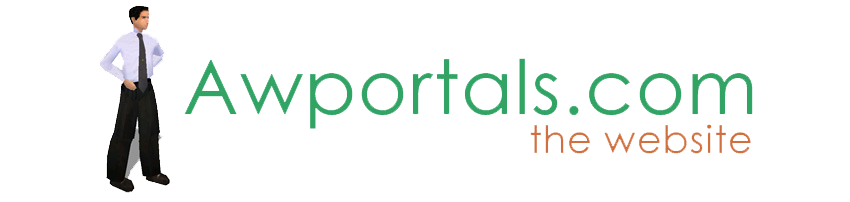|
|
How to crack an egg
About Truespace Archives
These pages are a copy of the official truespace forums prior to their removal somewhere around 2011.
They are retained here for archive purposes only.
How to crack an egg // How to crack an egg
Post by kena // Jan 2, 2009, 8:38pm
|
kena
Total Posts: 2321

|
It dawned on me that some of the newer TS people may not know how I cracked my egg.
First go onto the net and find a pattern of cracks you like.
Like this one.
17322
Bring it into your paint program and choose an area that you like.
17323
Then resize to about 600 by 500 – easier to work with.
17324
Sometimes this will cause there to be a blank area in your picture. That’s ok.
17325
Copy and paste the right to the left or the left to the right.
Copy and paste the top to the bottom.
17326 |
Post by kena // Jan 2, 2009, 8:40pm
|
kena
Total Posts: 2321

|
Use a color you like and a wide brush to trace along some of the lines – making sure that you do your best to match top and bottom and left and right.
17327
Now save your work and bring it into a specialty program. I use Gimp.
Select by color and choose the color you drew with.
17328
17329
Then invert the selection. (this will choose everything that you did not draw).
17330 |
Post by kena // Jan 2, 2009, 8:41pm
|
kena
Total Posts: 2321

|
Fill your selection with the background color
17332
17333
And you have a “texture” to use as a guideline for your drawing on the egg.
17334 |
Post by kena // Jan 2, 2009, 8:43pm
|
kena
Total Posts: 2321

|
NOW we can start Truespace.
Since deform object is not yet part of the Workspace, I pop over to the Model side to make my egg.
Make a sphere – I like a dense one.
17335
Use the Deform Object tool and your right-mouse button to deform the sphere to an egg.
17336
17337
Right-click in an unoccupied area to complete your selection.
And we go to the Workspace side.
Bring up the shader and select the texture color shader
17338
And put in the texture your created – and apply it.
17339 |
Post by kena // Jan 2, 2009, 8:44pm
|
kena
Total Posts: 2321

|
OR>>>>> if you do not have v-ray – you can do this with the DX9 materials
Hopefully, you have created a DX9 library.
17343
Copy this file into that library and drag it into your link editor window:
17340
17341
Control-click on the picture
Select the file and click open
17342 |
Post by kena // Jan 2, 2009, 8:48pm
|
kena
Total Posts: 2321

|
Rename your texture at the bottom right
17344
Right-click in your material library and tell it to insert as a D3D Material
17345
Now drag the material to your egg
17346 |
Post by kena // Jan 2, 2009, 8:50pm
|
kena
Total Posts: 2321

|
Ready to crack that egg!!!
Add an ambient light to your scene
17347
Then select your egg and right-click to go to point-edit mode.
17348
Select the edge draw tool and draw along your painted lines.
17349
Every time you get to an intersection, it will complete that edge. Just continue from there.
17350
Or… you can select the add polygons tool and draw right on through. When you get to where you wan the line to end – right-click to stop drawing.
17351 |
Post by kena // Jan 2, 2009, 8:51pm
|
kena
Total Posts: 2321

|
In this case, I right-clicked where my drawing crossed the line at this arrow
17352
This is so I can use the existing grid on the object to reach the top. No need to re-invent lines if you don’t need to.
Especially in places where the line is close enough to an existing one.
17353
Continue tracing all your lines until you have it all done.
Remember that you are going to have to select these polygons later, so pay attention to the size of what you are going to have left.
Here, I am about to create a really small one.
17354
So instead, I re-direct my line some more. Notice the differenct it makes when compared to the one I left on there.
17355
No need to keep exactly on the lines here people!! They are guidelines only.
Sometimes it’s best to delete some lines you made and re-do them to avoid tiny triangles.
17356 |
Post by kena // Jan 2, 2009, 8:53pm
|
kena
Total Posts: 2321

|
Here I’ve found a piece that was too big. You can leave it there, or split it up.
17357
When done, go to the settings panel
Select “Show Object Attributes”
“Enable obj mode”
Put some edge opacity and select a color you can see.
Now – create a sphere temporarily and double-click on the “solid” material in the default materials editor
17358
For V-ray….
Click on the material icon
Open the color shaders library
Select color
17359
For both – you can change the color by double-clicking on the swatch and you use the Paint tool to paint the various faces
17360
Why color the faces individually? Because it will make it easier to select them later on.
Remember.. we are going to crack this egg and we will need to separate the pieces to do so.
Here is my egg in the process of being painted
17361 |
Post by kena // Jan 2, 2009, 8:54pm
|
kena
Total Posts: 2321

|
While painting the different colors, you may find little pieces that you COULD have missed in the next step. It’s easier to see a solid color than a fizzy one.
17362
And we are painted
17363 |
Post by kena // Jan 2, 2009, 8:54pm
|
kena
Total Posts: 2321

|
Now to crack this egg!!!
Right-click to get rid of the brush
Remove the “Enable Object mode” we put on above.
And another right-click to hit point-edit mode
Choose to select faces
17364
Holding down the <ctl> key while selecting allows you to select more faces once you have selected some.
If you select the wrong face – the <shift> key while clicking will let you un-select that one.
17365
Use the separate tool to slice your selection off of the mail body.
17366 |
Post by kena // Jan 2, 2009, 8:56pm
|
kena
Total Posts: 2321

|
Once again, you can see the places you might miss as you go. Then just <ctl> select them and separate again
17367
17368
17369
Once you have only one piece left, you can right-click to exit point edit mode.
Pull the pieces out and you are ready to paint them the color of your choice.
17370 |
Post by kena // Jan 2, 2009, 8:56pm
|
kena
Total Posts: 2321

|
OK
Now for the caviat.
Here is that picture rendered in real time
17371
V-ray
17372
And LightWorks
17373
Note that the real-time render is not rendering the inside of the egg. There are ways to avoid that, but for the purpose of this tutorial, I am suggesting either use V-ray if you have it, or switch back to the Model space and use LightWorks to render the scene. |
|