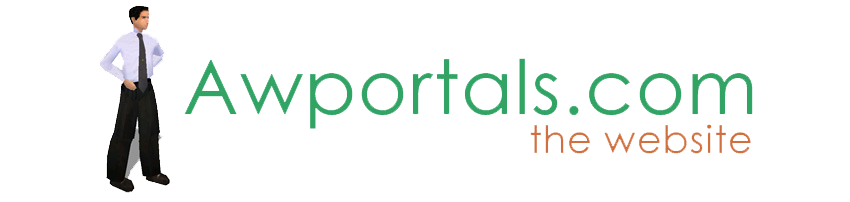|
|
Motion Studio Tutorial
About Truespace Archives
These pages are a copy of the official truespace forums prior to their removal somewhere around 2011.
They are retained here for archive purposes only.
Motion Studio Tutorial // Roundtable
Post by Tiles // Sep 13, 2006, 7:03am
|
Tiles
Total Posts: 1037

|
And a second Weeehaaa :D
Thank you :) |
Post by Misc // Sep 13, 2006, 7:08am
|
Misc
Total Posts: 59
|
Alright! I get a "Weeehaaa"! That makes it all worthwhile.
:)
Weeehaaa Weeehaaa Weeehaaa Weeehaaa Weeehaaa Weeehaaa Weeehaaa Weeehaaa Weeehaaa Weeehaaa Weeehaaa Weeehaaa Weeehaaa Weeehaaa
;)
Thank you for the Update Frank |
Post by frank // Sep 13, 2006, 7:37am
|
frank
Total Posts: 709

|
Weeehaaa Weeehaaa Weeehaaa Weeehaaa Weeehaaa Weeehaaa Weeehaaa Weeehaaa Weeehaaa Weeehaaa Weeehaaa Weeehaaa Weeehaaa Weeehaaa
Thank you for the Update Frank
WOO HOO! That's what I'm talking about. Thanks, Misc! |
Post by frank // Sep 15, 2006, 6:17pm
|
frank
Total Posts: 709

|
This skeleton was built in 10 minutes or so. The naming of the various parts took the longest time.
Anyhow, there are a thousand ways to build a biped skeleton in Motion Studio so this is certainly not the only way, and I don't think it's the best way.
I mainly wanted to get something together for the new Motion Studio folks to play with.
You'll notice there are four parts to this:
- Legs
- Upper / Torso
- Left Arm
- Right Arm
Hands can be added, as well as a skeleton for the head - or any other skeleton you can come up with.
Go ahead and nail the top arm joints in place, as well as the lower part of the torso. This keeps the individual skeletons from pulling away from each other. However, I should point out that this type of parenting is a good thing. If you want squash-n-stretch effects, simply un-nail the part and stretch it out as far as you want.
Another comment...I have yet to put feet on their own skeleton apart from the legs. I think feet and legs should always be together. Individual toes, however, can be on their own skeleton linked to the tip of the feet but the skeleton should be rigged in such a way that you can pin the foot and bend the legs, etc... This is less of an issue with arms and hands. You'll CERTAINLY want hands on their own skeletons, parented to the end of the arm. |
Post by GraySho // Sep 15, 2006, 11:15pm
|
GraySho
Total Posts: 695

|
All great stuff. I'll have a look into animation with MoStu soon, that will be a great help.
Weeehaaa. |
Post by LazeeGazzz // Sep 16, 2006, 6:36am
|
LazeeGazzz
Total Posts: 55

|
I mainly wanted to get something together for the new Motion Studio folks to play with.
Some of you long-time MoStu owners may have noticed something peculiar with the joints on Franks skeleton; they're cubes not the regular crossbars. What's happening you may wonder! Well he's using Scott's free MoStu distribution which doesn't come with the usual folder of bits, mainly version information, licensing and update details and a help file. This won't make any difference except for Jointbar.cob. This is a Truespace object designed to mark the axis of each joint. TrueSpace replaces this 'missing link' with a default white sphere. Not particularly fascinating in itself but I found that you can substitute it for your own .cob and really personalise your working environment. Take a look at these screengrabs, they are all fully functioning MoStu skeletons.
TrueSpace saves the jointbar as part of the cob/scn file so you cannot load in a pre-made skeleton and have the joints replaced automatically. It only works when building new skeletons. The jointbar mesh can be edited too but not coloured. All in all fascinating.........but totally pointless. |
Post by Asem // Sep 16, 2006, 1:19pm
|
Asem
Total Posts: 255
|
First off thanks scott for the mostu plugin and frank for the tutorials on mostu.
I was wondering if anyone can answer how the blending of poses work? I have 2 poses set added in the pose section but blending won't come up? is there some activation thing I have to do first?
For those having a problem with working with mostu in ts7.11. I have found that if you turn off the bridge it works fine. |
Post by LazeeGazzz // Sep 16, 2006, 5:03pm
|
LazeeGazzz
Total Posts: 55

|
I was wondering if anyone can answer how the blending of poses work? I have 2 poses set added in the pose section but blending won't come up? is there some activation thing I have to do first?
Hi Asem,
yes, the latest version of MoStu has a panel button missing which was on previous versions. Just make a slow and deliberate mouse click in the place marked red on my screengrab and it will open. To get all you poses into the blender panel click 'all' or drag 'n' drop them individually from the pose menu.
For all you guys who only know MotionStudio from the free distribution I have uploaded the original help file which is very well written. Run your MotionStudio plugin from inside the shell folder and you can then access Help from the plugin itself.
I'd like to thank Scott once again for making this excellent plugin available to the tS community. So many other developers would rather just watch their precious plugins rust away into obscurity. If its no longer making you money and the user base is near zero then what's the point of hoarding it. Heck, even Caligari gives tS3.2 away for free! More power to you Scott. |
Post by Tiles // Sep 18, 2006, 3:05am
|
Tiles
Total Posts: 1037

|
Not the only bug in this new version it seems.
I currently found myself in the situation to have a shaft joint, which doesn't exist in Mostu ... :D
Had nailed two joints with one unnailed joint in the middle. Then i pulled one of the nailed joints. With the result that i was able to pull without limits. The bone didn't limit it any longer. And yes, i was in Animate Mode ;)
Another funny thing is the nailing between keyframes. In previous version i was able to nail around without problems. In current version when i nail around, it starts to nail the neighbour joint instead the selected one ...
Then there is this nice "please go to setup mode before making an attachment" message by simply clicking at a bone in the list. Not always, but from time to time. Never had this one with previous version ...
All in all minor flaws. I nevertheless wish that Scott would have a look at. I know, chances are small ... |
Post by Methusela // Sep 18, 2006, 3:27am
|
Methusela
Total Posts: 414

|
Are you not supposed to be allowed to attatch heirarchies to a skeleton?
Bloody good tutorial though. Thanks a whole lot! Also thanks very much to Primitive Itch for making this freely available, this is some great software here. |
Post by Humdinger // Sep 18, 2006, 5:40am
|
Humdinger
Total Posts: 319

|
Are you not supposed to be allowed to attatch heirarchies to a skeleton?
Bloody good tutorial though. Thanks a whole lot! Also thanks very much to Primitive Itch for making this freely available, this is some great software here.
If you attach an object that is made up of multiple objects you can not 'skin' the object to the bone..only attach it.
---------------------
Nice trick with that in mind.
-Say you have a sphere that is the eyeball of your character. Create a simple cube inside the center of that sphere, small enough that it can not be seen...making sure it is in the center and the axis of both objects are alinged the same.
-Now select the cube and make the sphere a child of the cube, this will create a new object made up of the cube and the sphere.
-Now you can attach that object to the bone for the 'face/head' of your motion studio rig.
-After you animate/pose your rig..you can then slect the eyeball /sphere in the Left panel of motion studdio. Not the two object ..cube and sphere..just the sphere.
-You can now add additonal keyframes to the sphere for both scale and rotatation values (move causes issue). BUT in the above example..you can setup a 'look at' keyframe for the sphere.
-Now when you move your rig...the 'eye' will maintain it's 'look at' properties.
You could expand this all out and say create a big 'gun' for your character.
You create this gun and animate is seperately from your rig, so that on frame 60 for example it 'opens up' over a course of 30 frames of animation...be careful of any move keyframes...cause problems
Now you can animate your rig..and attach the animated object to the rig and on frame 30 the animated gun will 'play' will moving along with any changes to the rig/bones.
NOTE
-----
Make sure that your object has a base object (the cube in the eye example)...THAT IS NOT ANIMATED ...as long as you do not animate this object..any animation on the sub-objects within that object will animate while moving with the rig.
Hope that made sense...cause it is very cool stuff.
:banana:
Another great example would be the idea of the armor from StarGate that would 'form' over the person wearing it. You can simulate things like that with this idea and a little pre planning. |
Post by frank // Sep 18, 2006, 6:35am
|
frank
Total Posts: 709

|
UPDATE:
German version available. Thanks Emma/Moersner! (Deutsche Übersetung von Emma). Also, thanks to Tiles!
http://www.frankladner.com/mostu/german/MOSTU.HTM |
Post by frank // Sep 18, 2006, 7:35am
|
frank
Total Posts: 709

|
Keep going with the tips, Humdinger! For instance, your trick with the "puppet base" is really cool.
If you get a moment, please show a screen grab of some of your more complicated rigs, like the Space Pirate one.
:) |
Post by Humdinger // Sep 19, 2006, 5:46am
|
Humdinger
Total Posts: 319

|
Keep going with the tips, Humdinger! For instance, your trick with the "puppet base" is really cool.
If you get a moment, please show a screen grab of some of your more complicated rigs, like the Space Pirate one.
:)
Once things slow down a bit here I will put together some 'Tips and Tricks' type of thing that you can then maybe add to your overall tutorial...? Better to keep everything in one place.
Heck with the new offer of TS 6.6 for 99.00 and now free Motion Studio..you can't go wrong.
:) |
Post by spacekdet // Sep 19, 2006, 6:10am
|
spacekdet
Total Posts: 1360

|
Heck with the new offer of TS 6.6 for 99.00 and now free Motion Studio..you can't go wrong.
Where did you see 6.6 for $99? |
Post by Humdinger // Sep 19, 2006, 6:40am
|
Humdinger
Total Posts: 319

|
Where did you see 6.6 for $99?
As a gamepak 1.6 owner I got an email today allowing an upgrade to TS 6.6 for 99.00.
:) |
Post by frank // Sep 20, 2006, 5:41am
|
frank
Total Posts: 709

|
UPDATE:
Poses / Mixing
Mark & Register
http://www.frankladner.com/mostu/
German translations to follow. |
Post by TheWickedWitchOfTheWeb // Sep 20, 2006, 6:07am
|
TheWickedWitchOfTheWeb
Total Posts: 858

|
Brilliant, many thanks for all the time and effort you've put into this. Now I've got no excuse to not crack on with my long threatened animation! |
Post by Asem // Sep 20, 2006, 6:25am
|
Asem
Total Posts: 255
|
I looked at the mark/register and it was just what I was looking for (I was doing it the long way lol). I have a question the frames between 2 keyframes, the object goes through the ground plane instead of staying level so:
1. is there a way to make the object between 2 keyframes (frames that simulate the motion) stay level with the ground plane.
2. or does it matter?
Hope this makes since. |
Post by Tiles // Sep 20, 2006, 6:58am
|
Tiles
Total Posts: 1037

|
I was also faced with the problem before. The foot went into ground sometimes.
As a solution one i inserted a keyframe at this trouble frame, and readjusted it manually. Quick and dirty solution.
As a solution two i marked the joint that dived into ground, clicked at Path tool, and have set the pathpoints before and after the dive to sharp corners for the keyframes. Because that's what makes the foot dive most of the times. Round path corner ...
It's a bit tricky though. There is Mesh, Skeleton and Path. Now sort your path points :P
And you better just adjust one joint in this hierarchy. I had funny results when i tried to change path attributes at more than one joint at the same bodypart ... |
Post by frank // Sep 20, 2006, 7:54am
|
frank
Total Posts: 709

|
Now I've got no excuse to not crack on with my long threatened animation!
Woohoo!
1. is there a way to make the object between 2 keyframes (frames that simulate the motion) stay level with the ground plane.
This problem comes into play largely because of curved interpolation. This is the method trueSpace uses to "smooth" out the frames between keyframes. Mostly it's a good thing but in the case of keeping things above the ground plane, it can be a bit of trouble.
The tips Tiles suggested are good. (Thanks, Tiles!)
If you really want to play it safe, set a key on every frame of your single (to-be-looped) motion, ensuring that the feet are above the ground plane and exactly where you want them in each frame, then Copy and PasteRegister the motion. This way, you don't let the computer do the inbetweening for you and things line up exactly as you want. |
Post by Asem // Sep 20, 2006, 8:54am
|
Asem
Total Posts: 255
|
Thanks Frank and Tiles, I remember messing around with the curve lines, and I might be wrong since I haven't touched them in a while that you weren't able to individually set a curve point without it taking effect on the other axis's curve point at the same keyframe but I might be able to move it above the plane(ground) or use the method Tiles mentioned. |
Post by Humdinger // Sep 21, 2006, 5:16am
|
Humdinger
Total Posts: 319

|
Woohoo!
This problem comes into play largely because of curved interpolation. This is the method trueSpace uses to "smooth" out the frames between keyframes. Mostly it's a good thing but in the case of keeping things above the ground plane, it can be a bit of trouble.
Frank and others...
I think you are talking about the 'floor' and 'sharp' settings in Motion Studio...?
When you go into Animiate mode in MS and expand the joint panel at the bottom you have three options
-Nail
-Sharp
-Floor
-Nail...Nails the selected joint
-Sharp..If you check 'Sharp' that joint will not have the curved interpolation, but instead will go from pose to pose evenly. Might take some playing with to get the results you want.
-Floor...The joint will not go past 0 in the Z axis in your scene. Any posing that would cause that joint to move below the 0 point will not effect it. Keep in mind it does move depending on your rig and still effects the skinned vertices.
I beleive you can Keyframe all three for a joint.
Finally...on the 'i' I would first make a one bone skeleton. Now create the full multiple bones rig and attach that to the one bone main rig.
Now when you skin the main rig to the 'i' make sure the bottom vertices are all set at maximum (100/ red). Now when you skin the sub-skeleton to the rest of the 'i' make sure to NOT SKIN those points.
Now if you set the root joint on the main rig to 'nail' 'sharp' and 'floor'..placing it's center point at '0' in the z axis during setup ( the center..not the edge of the crosshair/sphere the center of it )...that joint will not move as you pose the remaining rig...and will not pass through the floor when you do.
HTH |
Post by Humdinger // Sep 21, 2006, 5:19am
|
Humdinger
Total Posts: 319

|
I hope all this work Frank is doing will inspire someone to unlock a Motion Studio 'Holy Grail' which was to get an automated i.e simple way to get your final animated mesh into a game format for use in game work.
The 'Bones to Vertex' plug-in did not work with Motion Studio.
Maybe one of the more tech savy members of this board might want to take a crack at it. I am sure Scott would supply any help he could. |
Post by frank // Sep 21, 2006, 6:56am
|
frank
Total Posts: 709

|
Maybe one of the more tech savy members of this board might want to take a crack at it.
I ain't tech savvy but...
Are you saying that getting a MotionStudio-animated mesh to have standard native tS recorded vertex animation would work?
If so, then there's a way to do it. ...but I'm afraid you are asking for something more, right?
Lemme know.
EDIT: Oh, just re-read and noticed you said "automated" and "simple way". LOL! Well the way I'm thinking isn't either of those. :) |
Post by Humdinger // Sep 21, 2006, 7:08am
|
Humdinger
Total Posts: 319

|
I ain't tech savvy but...
Are you saying that getting a MotionStudio-animated mesh to have standard native tS recorded vertex animation would work?
If so, then there's a way to do it. ...but I'm afraid you are asking for something more, right?
Lemme know.
hmm that was the 'scrubbing' thing you posted elsewhere..? What was that..how did that work..? Cause i think that may do it!
:banana:
Talk to me Frank...lol
note only ts 6.6 here |
Post by frank // Sep 21, 2006, 7:18am
|
frank
Total Posts: 709

|
hmm that was the 'scrubbing' thing you posted elsewhere..? What was that..how did that work..? Cause i think that may do it!
Talk to me Frank...lol
note only ts 6.6 here
Well ya see....there's......a way....to do.......that....ya see.... With.......the jello pudding snack.
Ok, that was my Bill Cosby impersonation.
I'm making some screen grabs now that will show how to do it in trueSpace 6.6.
... |
Post by Humdinger // Sep 21, 2006, 7:19am
|
Humdinger
Total Posts: 319

|
:banana:
:jumpy: |
Post by frank // Sep 21, 2006, 7:49am
|
frank
Total Posts: 709

|
Here's the workflow. I'll warn you that it may be a bit too cumbersome for most people but it does work.
First, go into the SE/KFE and right-click on the record button. Uncheck the standard Move, Rotate, Scale keyframing options and select only Vertex. (See picture)
Now you want to just select the mesh itself (turn off Auto Drill-Down Select). Switch to Point Edit:Vertices and, using the Rectangle or Lasso, select all the vertices in the mesh (Fig B)
Now, using the SE/KFE, move ahead one frame and click Record, making sure it is adding keyframes under Vertex in the SE/KFE. Move another frame and click Record. Move another frame and click Record. Move another frame and click Record. (I have this part Hotkeyed to go quicker.)
Once you have done this for each frame, remove the poly object/mesh from the skeleton, delete the skeleton, etc. until all you are left with is the mesh which should play just fine having Vertices keyframed in tS.
In Fig C and Fig D, I am just showing the mesh as deformed by MotionStudio (C) and in trueSpace (D).
This is the method used to get MotionStudio meshes into trueSpace 7.
Back in the day when Scott used to reply to posts and emails he mentioned a way to do it automatically. I tried this and variations like selecting vertices, enabling auto-record and hitting play (which does slow down the playback, as if it's doing something behind the scenes, but it doesn't seem to record vertex animation) but so far this is the only way that seems to work.
Ok, hope this helps!
Frank |
Post by Humdinger // Sep 21, 2006, 12:02pm
|
Humdinger
Total Posts: 319

|
Frank you rule!
It worked!
Did a crude test but was able to get the exported mesh, animated with Motion Studio into the MDL viewer for A6 game engine!
Wooooohoooooooo!
Damn where was this 2 years ago!
Great job man, no idea what made you think of it..but great thinking and tinkering!
Note did not have to record a keyframe every frame in the TS/SE. Just did it on my 'keyframes' that were set in Motion Studio. |
|